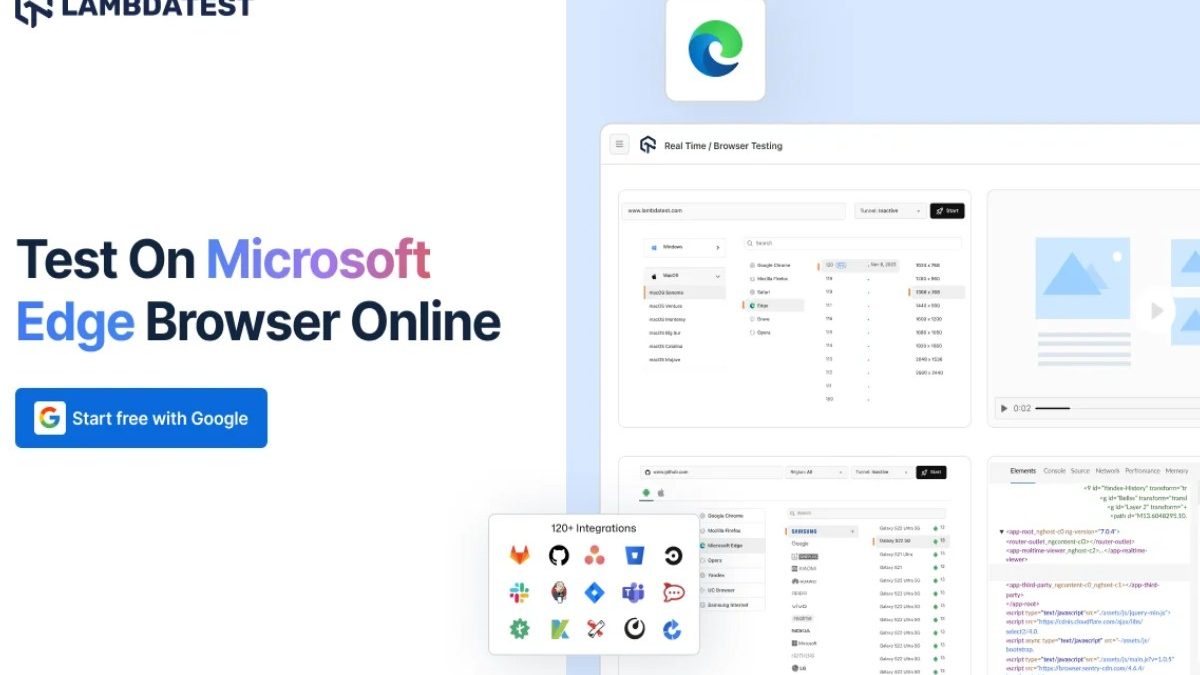The Chromium-engine founded Microsoft Edge has lately emerged as one of the most widely accepted web browsers for consumer and enterprise usage alike. Microsoft Edge is faster, secure, and standards-compliant compared to its predecessor, Internet Explorer. Nevertheless, as with any web browser, robust testing and debugging are indispensable to guarantee that web applications work proficiently in Microsoft Edge online.
But, the selection of the right tools is significantly important to an application developer or a tester for allowing automation in the process of browser testing and debugging. In this article, we will talk about top tools that offer the best testing and debugging capability of Microsoft Edge. They vary from open-source frameworks to cloud-based platforms. From automated testing to profile-based performance and debugging, everything will be discussed.
Table of Contents
Why Microsoft Edge Testing is Important
Since Edge uses the same engine as Google Chrome, you’d be encountering differences in settings, add-ons, security mechanisms, and rendering when interacting with a website. So that’s why you should include Microsoft Edge in your cross-browser testing list for these reasons.
- Compatibility: Though it is Chromium-based, Edge will behave differently about the handling of websites. For instance, Edge would handle one part of CSS or JavaScript differently than Chrome.
- Enterprise Adoption: Because Edge is the default browser on Windows, we can assume it will have a pervasive presence in any organizational environment.
- Feature Support: Newly designed features unique to Edge, such as Collections and Web Capture, need to be tested for web compatibility.
Now that we’ve discussed the most useful tools to make your testing and debugging on Microsoft Edge sleek and efficient let’s take a peek inside each one.
1. Selenium WebDriver
Selenium WebDriver is now the standard industry tool to automate web applications across different browsers. Being open source and garnering such a huge community of users, Selenium is powerful with regard to the functionality it offers in terms of automation of interactions, page navigation, and validation of UI elements.
Why Selenium for Edge?
- Edge WebDriver Integration: Microsoft provides Edge WebDriver for testing directly within the Edge browser. It has gotten along wonderfully and is easy to use as well.
- Cross-browser Capability: This lets you execute the same tests against multiple browsers, such as Edge, which is best for cross-browser testing.
- Language Support: It supports programming languages such as Java, Python, JavaScript, and C#, which means it allows greater flexibility in integration with your choice of testing frameworks.
Best Practices
- Make sure you are using the latest version of Edge WebDriver to match the installed version of Microsoft Edge.
- Use wait conditions, explicit and implicit waits, to wait on page loads and AJAX requests during any EDGE UI elements automation mainly.
2. LambdaTest
LambdaTest is an AI-based testing platform that supports testing with Microsoft Edge. You can run your Selenium tests on multiple browser versions — including older and newest versions of Edge and Internet Explorer online.
Why use LambdaTest for Edge?
- Cross-Browser Testing: It supports automated testing on multiple browsers, and this includes different versions of Edge, from Edge 18 up to the last released version.
- Real Device Testing: It offers real browser environments instead of emulators, so your testing will be accurate.
- Parallel Testing: This allows the customer to run multiple tests at a time. So, it accelerates your testing cycle when you are testing across multiple edge versions.
Best Practices
- Utilize parallel test execution to make maximum use of the available time and reduce the overall testing time.
- Therefore, integrate LambdaTest with CI/CD tools like Jenkins, GitLab, or Azure DevOps to run Edge-specific automated tests at all coden pushes or release cycles.
3. Playwright
Playwright is an open-source automation tool that supports multiple browsers like Microsoft Edge. This one is developed by Microsoft, offering more flexibility over Selenium, native support for automation in Edge, and a quicker option with better debugging options and excellent multi-browser support.
Why Use Playwright for Edge?
- Native Support: It was actually developed by the ones at Microsoft and, therefore, integrates natively with the Edge, allowing deep control over behaviors in the browsers.
- You can test all this not only in Edge but also in Chrome, Firefox, and WebKit (Safari).
- Headless Testing: It supports headless testing. That is to say, it allows running tests in the background instead of opening the browser UI. Therefore, it is a perfect platform for CI/CD pipelines.
Best Practices
- Always use the browser context in Playwright so that it delivers isolated browser sessions where the tests are being executed in parallel, thereby improving performance and reducing flakiness.
- Record and Replay: You can capture activities in Edge and produce test scripts auto such that you write tests without having to hand code them.
4. Microsoft Edge DevTools
Microsoft Edge DevTools is a set of integrated tools for developers and testers to use to inspect and debug web applications directly in the browser. DevTools operates on similar lines to Chrome’s but varies in its functionalities and improves the optimizations of Edge.
Key Features
- DOM Inspection: You can see how your HTML elements are rendered inside the DOM.
- CSS and Layout Debugging: By seeing how styles are applied, you can debug CSS issues and then refine them in real time.
- JavaScript Debugging: JavaScript can now be debugged in the browser. Some other features include breakpoints and step-through debugging.
- Performance Profiling: Analyze the performance of your web application and understand where the bottlenecks are, including slow JavaScript execution and inefficient rendering of CSS.
Best Practices
Use the Network tab: Observe HTTP requests to load the resources of your web application in Edge effectively.
Take advantage of the Performance Tab: Record and analyze page load times, JavaScript execution, and rendering performance that you suspect may behave differently on Edge.
5. Fiddler
Fiddler is the finest web debugging proxy that helps in looking at and fine-tuning HTTP requests and responses. It’s especially beneficial in identifying issues in web applications arising, particularly in Edge, due to the differences in the means through which browsers handle network traffic.
Why Fiddler for Edge?
- HTTP Traffic Analysis: Fiddler captures all HTTP and HTTPS traffic between your computer and the web, allowing you to troubleshoot network-related issues.
- Performance Tuning: Fiddler helps find the bottleneck in web application performance by showing exact request and response times.
- Session Replay: It lets you capture and replay HTTP sessions so you can reproduce bugs that occur in Edge.
Best Practices
- Use Fiddler AutoResponder to simulate different network conditions, like slow internet speeds or server latency, and test how your application behaves in Edge.
- Use Fiddler’s filters to focus requests on those originating from Edge. Having such a utility could easily make debugging issues only occurring with this browser much more effortless.
6. Lighthouse
Lighthouse is an open-source, automated auditing tool aimed at auditing web pages on their performance, accessibility, SEO, and more. Interestingly enough, Lighthouse is developed by Google; however, there is no mention of incompatibility with Microsoft Edge.
Why Lighthouse for Edge?
- Performance Auditing: Lighthouse highlights the performance issues in Microsoft Edge and provides you with detailed reports, listing out recommendations to the page on how to improve.
- SEO Auditing: If you need to ensure that your web application’s SEO is optimized for Edge users, then Lighthouse audits and gives recommendations.
- Progressive Web App (PWA) Testing: Lighthouse tests your web app against PWA standards such that it will work fine inside Edge’s PWA environment.
Best Practices
- Keep driving performances of your web app on Edge with Lighthouse audits
- Leverage Lighthouse within your CI/CD pipeline: this helps automatically audit your web app during its development process.
7. TestCafe
TestCafe, launched as recently as 2012, is an automation tool for testing web applications, supporting several browsers, like Microsoft Edge. In fact, it does not rely on WebDriver like Selenium. Therefore, setting it up and running it is much easier.
Why TestCafe for Edge?
- No WebDriver Dependency: TestCafe does not require a WebDriver or a browser driver to run; hence, setting up tests is easy and uncomplicated for Edge.
- Easy Setup: Because TestCafe has garnered popularity as one of the easiest and simplest tools out there, it particularly propels teams to get started quickly with Edge automation.
- Concurrency: It supports parallel execution of tests on multiple browsers, including Edge, to speed up the test run
Best Practices
Use parallel testing capabilities built into TestCafe to speed up your testing.
Take advantage of screenshots and video recording so you can capture your test runs on Edge to make it easier to debug when a failure occurs.
8. Axe DevTools
Axe DevTools is one of the popular accessibility testing tools you could directly integrate into Edge DevTools so you can identify and fix accessibility problems.
Why Axe DevTools for Edge?
- Automated accessibility Testing: Axe DevTools scans your web application for accessibility issues and suggests ways in which that could be improved.
- Real-Time Analysis: It is possible to inspect the page in Edge and get immediate feedback on accessibility issues.
- CI/CD Integration: Axe DevTools can be added to your CI/CD pipeline for continuous accessibility compliance.
Best Practices
Use Axe DevTools whenever it suits you to confirm your web application complies with WCAG
2.1 standards, especially during testing in Edge.
Conclusion
Testing and debugging in Microsoft Edge is indeed the most critical factor to have a smooth web across browsers. Use the cumulative sum of tools involving Selenium WebDriver, Playwright, LambdaTest, or Edge DevTools to automate your tests, troubleshoot for performance issues, and streamline performance effectively. A list of tools for cross-browser compatibility, performance profiling, and accessibility enables you to master the process of testing and debugging in Microsoft Edge.